Overview of Saved Statuses
In Pidgin, a saved status gives you a considerable amount of flexibility. For example, if you use six accounts, three of which are personal and three of which are for work, you can use a saved status to have your work accounts away while your personal accounts are available and vice-versa. Or, if the text box you get from using the status selector irritates you, you can use saved statuses to get rid of it forever.
Creating a Simple Saved Status
Let's start with two basic saved statuses--one Available status and one Away status.
Click the status selector at the bottom of the buddy list window. You should see something like this:
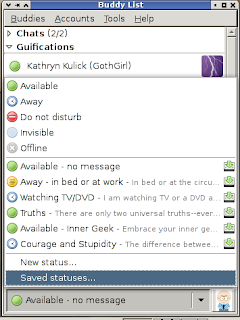
Select the "New status..." entry. You should see something similar to this:
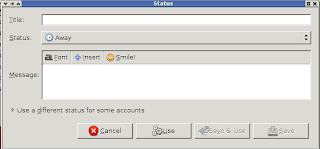
The fields here should be pretty obvious and self-explanatory. The title will be what you see in the status selector menu. Generally, I use a descriptive title, such as "Away - Sleeping" or "Available - no message," that will quickly identify the message's contents to me without needing to read the message. For this example, I'll use "Away - example."
For Status, obviously you want to choose one of the basic statuses listed--Available, Away, Invisible, Extended Away, Offline, Do Not Disturb, or Invisible. If you use only one account, your choices could be significantly different. For this example, we'll accept the default of Away.
in the Message box, type your status message. For my example Away status, I'll use the message "Away for the sake of being away."
Click Save. Alternatively, if you want to use this status now, click "Save & Use." You could also click "Use," but then the status would not be saved.
Now, repeat the process for an Available status. In this example, I'll have a title of "Available - no message", a status of Available, and a blank message.
Now, if you select "Saved statuses..." from the buddy list window, you should see something like this, but probably with a lot fewer statuses listed:
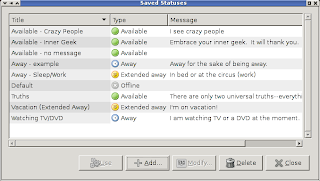
Creating a Complex Saved Status
A complex saved status is where the real power of saved statuses becomes obvious. Let's modify the existing away example we created. Select it in the saved status list and click "Modify..." Now click the expander just to the side of "Use a different status for some accounts" and observe the list of accounts that appears.
Put a checkbox in one of your accounts. For this example, I'll use my pidgin.im XMPP account. Now you see a much simpler new dialog:
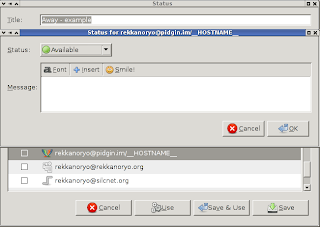
For simplicity's sake in this example, I will choose "Extended away" as the status and use "test" as my message. After clicking OK, I return to the modify status dialog, to see something similar to this:
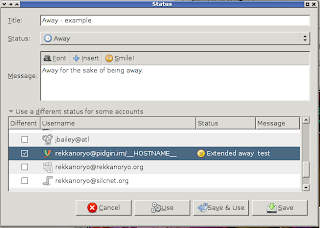
Now you can click "Save" or "Save & Use." This gives you essentially the simplest form of complex status--one in which only one account differs in status from the other accounts. Using this status will cause all but that one account to appear as away, and cause that one specific account to appear as extended away (note the clock vs. the circular sticky note).
Using a Saved Status
To use a saved status, you can select it in the status selector's menu if it's listed. If it's not listed, simply click "Saved statuses..." in the status selector to bring up the Saved Statuses dialog, then select the status you want and click "Use." The status should now be remembered in the "popular statuses" (middle) area of the status selector menu. Of course, with disuse or use of a large number of statuses, a given saved status can fall out of the saved statuses list, in which case you'll need to repeat the process of finding it again. If you use the statuses a lot, though, this won't be a problem.
Practical Applications
Saved statuses aren't for everyone, of course. They do provide a number of possible complex status combinations limited only by the number of accounts you have in Pidgin. They also let you get rid of the ugly text box for status messages for as long as you use saved statuses. They also offer a relatively quick setup time that allows you to create your status once and use it as many times as you want without ever having to think about how to configure the status again.
Enjoy playing with your newfound saved statuses!